Reduce Dry Eye Symptoms by Changing Your Environment
I remember struggling so much with my eyes in the office environment. Reading emails, working with spreadsheets and numbers, my vision would begin to blur and double after looking at the computer screen for hours. It deteriorated as the day went on.
To ensure integrity of my work and minimize errors, I spent the majority of my time painstakingly triple-checking my work. It was incredibly inefficient. Why didn’t anyone else seem to have this problem??
Finding ways to minimize my symptoms
I went to the eye doctor countless times describing my symptoms, and eventually was diagnosed with chronic dry eyes.
While searching for solutions, I developed simple ways to manipulate my environment to minimize dry eye symptoms. I’m sharing these tips with you in this article. Hopefully you can implement some to help reduce your symptoms! These solutions are simple, easy, accessible, natural – and completely free!
Adjusting screens for ease of readability
When fonts are hard to read, we often resort to staring, squinting, and straining. These poor vision habits lead to eye strain, which can worsen dry eye symptoms. For instance, did you know blinking naturally lubricates the eyes? Looking at screens naturally slows our blink rate – so does staring!
Making fonts easier to read can help reduce eye strain. There are many settings in a desktop, laptop, tablets, and phones that adjust the screen display. Remember, the goal is ease of readability so your eyes can relax.
Here are potential ways to adjust screen settings to help read text more comfortably, without staring or straining:
- Turn the screen brightness up (or down) as much as needed. For some people, more brightness will enhance readability. For others, lower brightness may feel more comfortable
- Play around with the contrast. Find a level that’s comfortable for you
- Increase the font size
- Turn on “Bold text”
- Try out “Night shift” on the iPhone. This setting automatically adjusts the screen colors to a warmer palette after sunset, which can be easier on the eyes. For desktop and laptop computers, you could try to use a free application called f.lux, which can shift your screen to warmer tones after sunset
- Use “Dark mode” on your phone. This will display white text against a black background. Some people find this setting easier on the eyes
- Try “Reader view” or “Reader mode” on your computer. Most web browsers have this option. It can eliminate text colors and formatting to enhance readability
- Try out “Color filters” on the iPhone; you can change the color hue of your screen to any color on the spectrum and adjust the color intensity. You may find certain colors help your eyes relax.
Adjusting light sources
Whether working at a screen or reading printed text, the lighting in your environment can also affect your dry eye symptoms.
I think it's good to have a work environment to be bright enough that you can see comfortably without straining, but not so bright that it hurts your eyes. We each have different light tolerances, so this “sweet spot” will be different for everyone.
Keep in mind, bright lighting from behind can cause screen glare. I think it can help to adjust your lights to minimize glare, or try using an anti-glare screen cover.
Setting up a workspace
Take a look around your workspace. Notice your light sources. Where are they located? Are they natural (sunlight), incandescent, fluorescent, LED, halogen? Are they causing screen glare? Are they shining directly in your eyes? Overhead fluorescent lights can be harsh on our eyes. I frequently turned off the overhead light in my office when my symptoms worsened.
I think it's good to consider all these things as you are setting up your workspace. Sometimes, simply adding some light – or turning off a light – can make a major difference!
Trial and error
Managing dry eyes comes with a lot of trial and error. I know this from experience. Think about the solutions listed above, and figure out which gives you the most relief. Good luck!
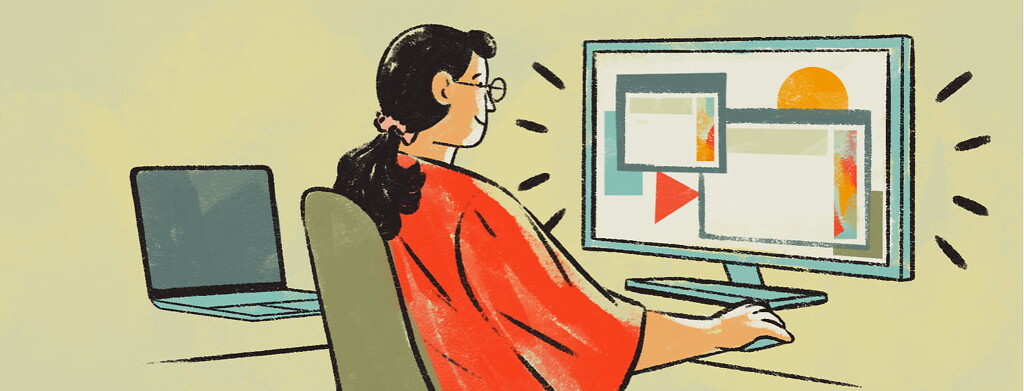
Join the conversation